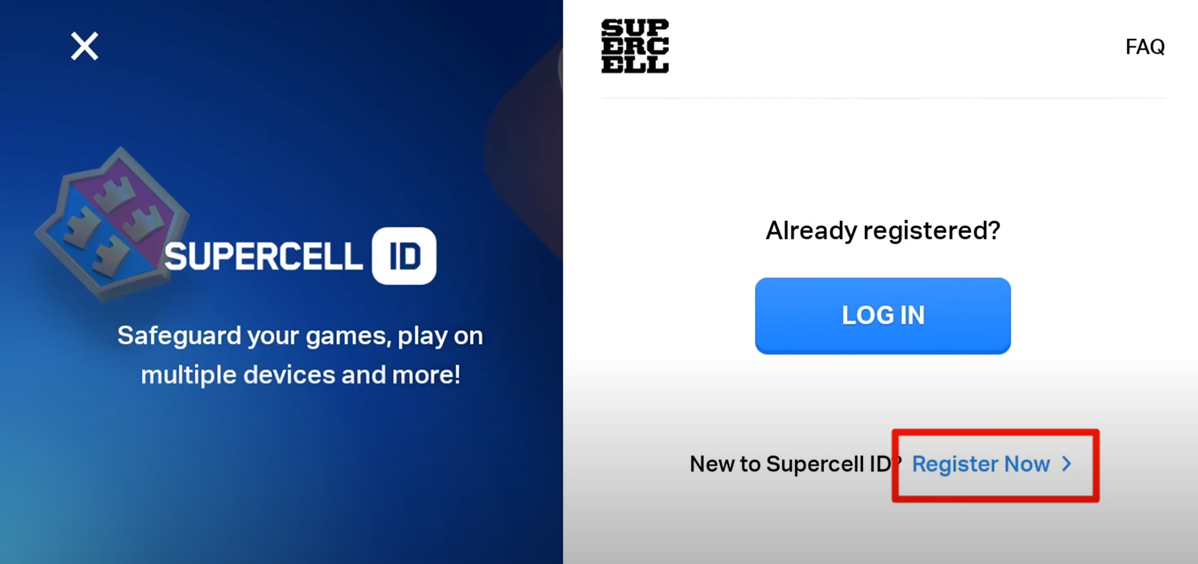Clash of Clans has a major place in the ever-evolving genre of mobile strategy games, and its stunning landscapes, strategic planning, competitive drive, and engrossing gameplay have attracted millions of players around the world. In Clash of Clans, a fresh start is an opportunity to redefine strategies and embark on a thrilling gaming experience, whether you’re a new player exploring the game for the first time or a seasoned veteran looking for something different. Our detailed, step-by-step guide will walk you through the whole process of reinstalling Clash of Clans on your Android or iOS smartphone, giving you a fresh start in your strategic endeavors.
While restarting Clash of Clans may seem daunting at first, it’s actually quite simple once you know what you’re doing. A new Google account is required to start over in an Android game, as your progress is tied to your Google account. The same is true for iOS games: if you lose your Apple ID, you’ll have to start from scratch in order to play again. You may start a fresh Clash of Clans journey with the help of this thorough tutorial, which is packed with extensive instructions for creating new accounts, erasing old game data, and more. Do you feel ready to start this trip? To begin, let us go into the nitty-gritty details.
Setting up a New Account
Android: Creating a New Google Account
When playing on an Android smartphone, Clash of Clans syncs your data with your Google account. Therefore, a new Google account is needed to restart the game.
Create a new Google account on your Android device by following these steps:
- Access the Settings Menu – You can get to the app drawer by swiping up or down from the home screen;
- Navigate to Accounts – Find the “Accounts” or “Users & Accounts” option in the settings menu. The precise placement of this setting may change significantly from one Android device to another;
- Add Account – Select the “Add account” button. This will bring up a menu with the many account options available for your gadget;
- Select Google – Click “Google” under “Account Types” to access your Google account. A Google sign-in window will open in a new tab for you;
- Create New Account – Click “Create account” if you don’t already have one. Simply respond to the on-screen prompts by entering your first and last names, chosen email address, and password;
- Complete the Setup – In the next few steps, Google will walk you through adding recovery information and verifying your phone number. To finish creating your new Google account, please follow these steps and accept the terms of service.
iOS: Creating a New Apple ID
Clash of Clans achievements for iOS are associated with the user’s Apple ID. A new Apple ID is required to begin playing again.
A new Apple ID can be made in the following ways:
- Open Settings – Find the “Settings” app (it looks like a gear) on your iOS iPhone and open it;
- Access Apple ID Settings – Your Apple ID profile can be found at the very top of the settings menu. To change these preferences, tap on your name;
- Sign Out – To sign out of your Apple ID, select the option that reads “Sign Out” from the menu. Clicking this button will log you out of your existing Apple ID;
- Create New Apple ID – Choose “Sign in to your iPhone” from the main Settings menu again. Select “Don’t have an Apple ID or forgot it?” and then “Create Apple ID” when prompted to sign in;
- Provide Necessary Information – Your new Apple ID will be an email address you provide together with your birth date, first name, and last name. Please complete the required fields;
- Complete the Setup – Follow the on-screen prompts to confirm your email address, create a strong password, set up security questions, accept the terms and conditions, and configure iCloud and Apple Pay to your liking.
Clearing Clash of Clans Data
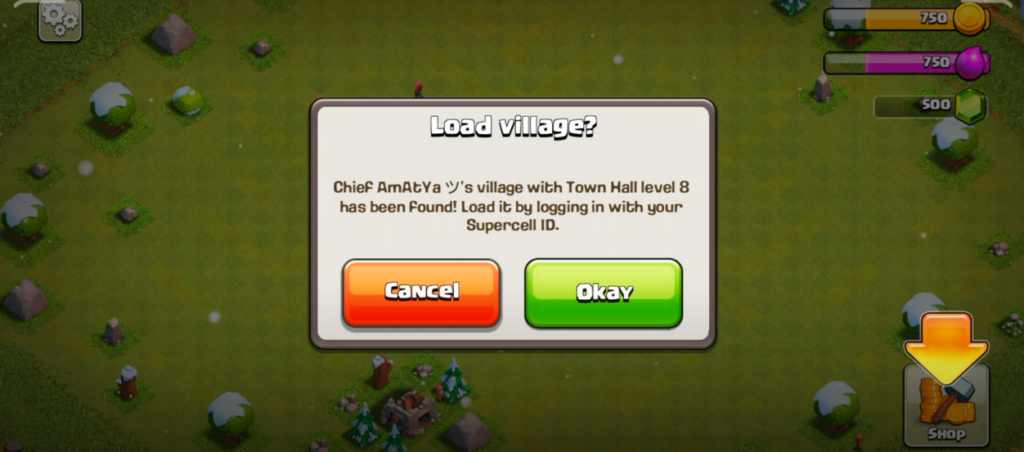
Android: Clearing Clash of Clans Data
Next, you’ll need to disconnect your smartphone from your old Clash of Clans data before you can start using your new Google account. To do this, you must delete the game’s data from your mobile device.
Here’s how to wipe your Android device clean of all Clash of Clans information:
- Open Settings – Find your device’s “Settings” application and launch it;
- Access Application Manager – Locate “Apps & notifications” or “Application Manager” in the menu of available options. Depending on the gadget and Android version, the name could be slightly different;
- Find Clash of Clans – All the apps currently on your device will be displayed. Look for a link that says “Clash of Clans” and scroll down to it. To access the app’s configurations, tap on it;
- Clear Data – Access “Storage” and “Clear Data” in the app’s configuration options. After making your selection, a confirmation window will open. When you’re ready to start the game over, just click the “OK” button;
- Confirmation – Make sure the data is gone by verifying the amount of the stored data is now “0B” or a very small value.
iOS: Uninstall and Reinstall Clash of Clans
To delete game data on an iOS device, you must first uninstall Clash of Clans.
Here’s how to delete Clash of Clans from your iOS device and reinstall it:
- Locate the Game – The “Clash of Clans” app icon can be accessed directly from the home screen;
- Delete the App – To access the app’s settings, press and hold the icon. Select “Remove App,” then “Delete App” to remove the app permanently. Performing this action will remove the game from your machine;
- Reinstall the Game – Launch the App Store and use the search bar at the bottom to get what you need. Simply enter “Clash of Clans” into the search bar and then click the cloud icon or “GET” to download and reinstall the game.
Starting a New Clash of Clans Game
Once you have deleted all Clash of Clans data, you can begin playing the game again by logging into your new account.
Here are the first things you should do before starting a new Clash of Clans adventure:
- Open Clash of Clans – After the software has been deleted or reinstalled, you can launch the game by selecting the “Clash of Clans” icon;
- Sign-In Prompt – A login window will appear as soon as the game begins loading. The “Google Play Sign-In” option is available for Android users, while the “Game Centre Sign-In” option is available for iOS users;
- Enter New Account Details – You’ll need to enter your login information. Type in your new Google or Apple ID information. Doing so will link your new account with your game progress;
- Start the Game – Signing in will initiate a new game of Clash of Clans. Just as when you first started playing, you’ll have to go through the tutorial. Follow the instructions to begin constructing your brand new town;
- Account Sync Confirmation – When the tutorial is done, the game will ask if you wish to load the new settlement. Once you give the go-ahead, the game will load your brand-new village and you’ll be off to a fresh start in Clash of Clans.
Conclusion
Start Clash of Clans over and experience the thrill of exploring the fascinating world of strategic gameplay. This comprehensive guide is designed to let Android and iOS players start a new gaming experience from scratch by creating new accounts, clearing game data, and installing the game again. This emphasizes the critical nature of creating fake Google or Apple IDs, wiping data from devices, and entering in with new accounts in order to begin over in the Clash of Clans realm. The Frequently Asked Questions section deftly addresses common concerns, reassuring players that they can switch back to their old accounts with no trouble, keep working on their old villages, manage multiple villages from the same device, and restart the game legally in accordance with Supercell’s guidelines. With this comprehensive manual in hand, gamers may confidently set out on a fresh Clash of Clans adventure.
FAQ
Yes, you can switch back to your old account at any time by signing out of your current Google or Apple account and signing back in with your original account.
No, your old village’s progress is saved on your original Google or Apple account. You can access it by signing back into the respective account.
Yes, but each village must be associated with a unique Google or Apple account.
Yes, restarting your game is entirely legal. Supercell allows players to start over if they wish.