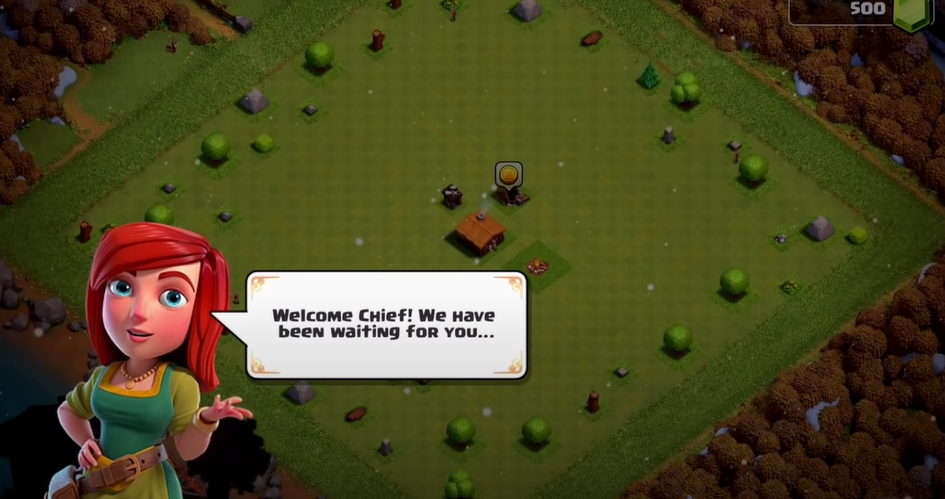Embarking on a strategic conquest in Clash of Clans, developed by Supercell, begins with creating an account. This engaging mobile game has attracted millions worldwide due to its strategic and engaging gameplay. This detailed guide provides a meticulous step-by-step process for setting up a new Clash of Clans account.
Part 1: Preparing to Install Clash of Clans
Before proceeding with the actual installation, ensure your device meets the following prerequisites:
| For Android Users | For iOS Users |
|---|---|
| Ensure your device runs Android 4.1 (Jelly Bean) or higher. | Verify your device operates on iOS 9.0 or later |
| Confirm that there is sufficient storage space (at least 150 MB) on your device. | Check if there’s adequate storage space (at least 150 MB) on your device. |
Part 2: Installing Clash of Clans
Upon confirming that your device meets the prerequisites, the next phase involves downloading and installing Clash of Clans from your device’s application store.
| For Android Users | For iOS Users |
|---|---|
| 1. Open the Google Play Store on your device. | 1. Open the App Store on your device. |
| 2. Using the search bar, input “Clash of Clans”. | 2. In the search bar, type “Clash of Clans”. |
| 3. The Clash of Clans app should appear at the top of the search results. Tap on it. | 3. Tap on the Clash of Clans app in the search results. |
| 4. Press “Install” and wait for the download and installation to complete. | 4. Click “Get”, and then “Install”. Enter your Apple ID password if prompted, and then wait for the installation to finish. |
Part 3: Launching Clash of Clans and Creating a New Account
After successful installation, navigate to the newly installed Clash of Clans app on your device to create your account.
- Open Clash of Clans;
- The game will prompt you to agree to its terms and conditions. Read through and accept to proceed;
- Clash of Clans starts with a tutorial that guides you through the basics of the game. During this tutorial, you will be given a default name, which you can change later;
- At the end of the tutorial, your new account is successfully created.
Part 4: Account Security: Linking and Protecting Your Account
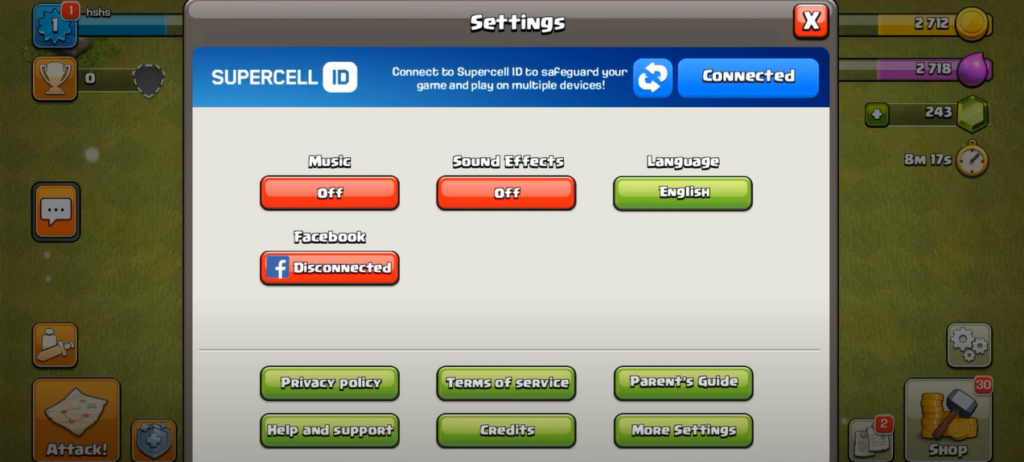
Securing your account by linking it to an email address is paramount. This guarantees that even if your device is lost or replaced, your game progress will be safe.
| For Android Users | For iOS Users |
|---|---|
| 1. In the top right of your game screen, tap the “Settings” (gear) icon. | 1. On the top right of your game screen, tap the “Settings” (gear) icon. |
| 2. Under “Google Play Sign-In”, click “Disconnected” which will change to “Connected” once clicked. | 2. Under “Game Center”, click “Disconnected” which will change to “Connected” once clicked. |
| 3. A pop-up window will appear, asking you to confirm the Google account you want to link your game data to. | 3. A pop-up window will appear, asking you to confirm the Apple ID you want to link your game data to. |
| 4. After selecting your preferred Google account, Clash of Clans will be linked to it. | 4. After selecting your preferred Apple ID, Clash of Clans will be linked to it. |
Part 5: Customizing Your Clash of Clans Account
Now that your account is created and secured, you can personalize your account details. Go to “Settings” and click on “Change Name” to modify your gaming alias.
Conclusion
Mastering Clash of Clans begins with setting up your account correctly. Following this detailed guide will ensure that you are well on your way to strategizing, building, and conquering in the world of Clash of Clans.
FAQ
Yes, it is possible to have multiple Clash of Clans accounts on a single device, but each account needs to be linked to a distinct email address.
As long as your Clash of Clans account is linked to an email, you can access your account on any device. Simply install the game and sign in with the linked email.
Yes, you can delete your account. However, this action is irreversible and results in a permanent loss of all game progress and in-app purchases.
You can play Clash of Clans without creating an account, but your progress will not be saved. If the game is uninstalled or the device is lost, all game progress will be lost.
For Android, go to the device’s settings, remove the linked account under “Accounts”, then add the new account you want to use. On iOS, sign out of the current Game Center account, then sign in with the new account’s credentials.